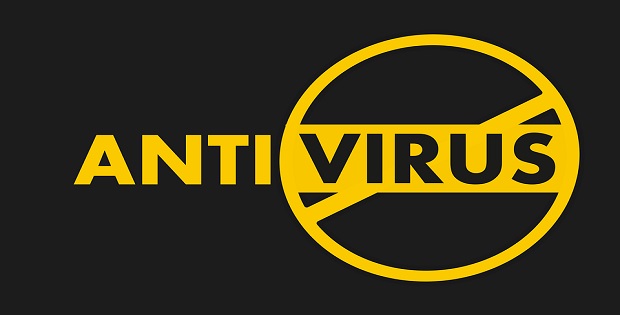How to Secure Laptop from Hackers? Expert Tips
Last Updated on 2 months by Touhid
Laptop security refers to the process of protecting the laptop from theft and unauthorized access. Today, in this post, we will put some special tips on how to secure laptop from hackers and unauthorized access.
Table of Contents
How to Secure Laptop From Hackers?
A laptop stores your sensitive data such as images, documents, software, and financial data. So, it is very important to secure your laptop from hackers or unauthorized access. Some important tips will help you how to secure your laptop from hackers, which are as follows:
- Create a Strong Password.
- Use a Unique Password
- Use antivirus software.
- Don’t Visit Porn Sites
- Careful use of USB devices.
- Lock Your Computer.
- Avoid installing software from unknown sources.
- Never deactivate your antivirus.
- Ignore spam email.
- Scans Regularly for Virus.
- Use a firewall.
- Back Up Your Data.
- Use data encryption.
Create a Strong Password
How to secure a laptop from hackers? You should use a very strong password to protect your laptop from hacking. We are using very simple passwords to remember in our memory like as date of birth, mobile no, employee ID, and 123456, which is one of the vital reasons for attacks. So, create a strong password for your laptop and change it regularly (i.e., Between 30 and 180 days).
- The password length should be at least 10 characters long.
- The password must have uppercase letters (A – Z), lowercase letters (a – z), numbers (0 – 9), and special characters (@, #, $, %, ^, (,), &, *!).
So, create a strong and standard password to secure your laptop from hackers.
Expert Tips
To create a strong password you can combine letters, numbers, and special characters (minimum 10 characters in total) and change them regularly.
For example: K$iuT&89%; is a strong and standard password.
Learn More about How to create a strong password?
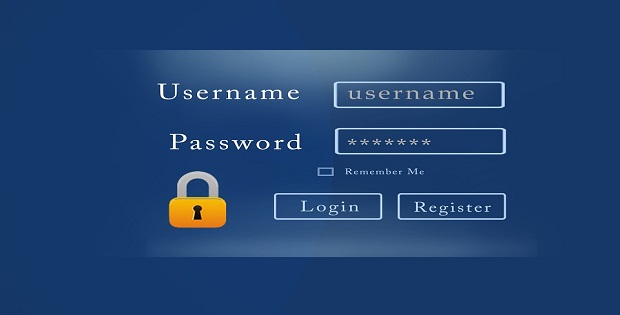
Use a unique Password
IT security experts recommend that use strong and unique passwords for each account. If you use one password for all accounts and if a cyber-attacker gets access to your one account, then the attacker will also get access to all other accounts.
Expert Tips
So, if you want to protect your sensitive and business information from attackers, then it’s important to use a separate, strong, and unique password for each account.
For example:
- Laptop login -> Use a strong and unique password.
- Email account –> Use a strong and unique password.
- Facebook account –> Use a strong and unique password.
Use antivirus software
How to secure laptop from hackers? You should use antivirus software which will help to secure your laptop from viruses, malware, Trojan horses, and other cyber threats. It scans every file that comes through the internet, USB devices, or external hard disk to your laptop and helps to protect your system.
Expert Tips
- Use professional anti-virus software such as Bitdefender, Norton, Kaspersky, Panda, ESET, Avast, and AVG and keep updated with an updated version.
Don’t Visit Porn Sites
Porn websites are one of the most common places to catch a virus or malware and the traffic of porn websites is increasing day by day. There are lots of advertisements on porn websites which look very attractive.
Since attackers are skilled software engineers so, they hack the advertisement servers and include the malware in those advertisements. When a user visits a porn site and clicks on advertisements, then he gets infected by the malware.
If you visit and click on those advertisements, then you may be infected by malware such as Keylogger which is a type of spying technology or system monitor software that records user keystrokes to steal passwords and other sensitive information. It can record instant messages, and emails, and capture any other information at any time using the keyboard.
Expert Tips
If you want to save your laptop from malware, so please don’t visit and click on the advertisements and banners.
Careful use of USB devices
USB devices are a very easy medium to transfer data from one device to another. The use of external USB devices can easily harm your laptop and system. So, you have to be very careful before plugging them into a laptop or any other device.
Expert Tips
- Don’t use the same USB devices for home and office laptops.
- Don’t plug unknown USB devices into your laptop.
- Make sure your antivirus software working properly and keep up to date.
- And ensure that all external devices come from a reliable source. If you feel, there are any suspicious files then please scan them by antivirus software.
Lock Your Computer
If an attacker gets access to your laptop, an attacker can steal your sensitive information or can inject malware into your laptop.
Expert Tips
- To save your sensitive information on a laptop, so don’t use an automatic login feature that saves your username and password.
- It is better to always log off when you are out of your laptop.
Avoid Installing software from unknown Sources
When downloading and installing software from an external source, we don’t need to check whether the source is trusted or not. The problem is that many external sources are not safe to download the software. If you choose to download software and install it yourself, you could be putting malware on your laptop.
Expert Tips
- So, before downloading and installing software, first you have to check the source site is trusted by Secure Socket Layer (SSL) such as https://cyberthreatportal.com
- It is better to download your software either from the systems store or the vendor’s site.

Never deactivate your Antivirus
When you are installing software and ask for disabling your antivirus software that means the software is pirated or malicious software. This type of software may also contain viruses, Trojans, ransomware, and any other such malware.
Expert Tips
- So, never disable or deactivate your anti-virus for such software.
- It is proved that legitimate software would never ask you to disable your anti-virus. If your software is legitimate, and you still face this situation, you should contact to your vendor to overcome this problem.
Ignore spam email
The spam emails are usually advertisements or are commercial in nature, but sometimes may contain website links that lead to phishing sites or include malware as file attachments.
In addition, that type of email scam is trying to get your sensitive information such as bank details, login credentials, and credit card details or steal your identity.
Expert Tips
- Try to avoid opening the spam emails.
- Do not click on links in spam messages.
- Or think before you click on the link.
- Do not reply to spam messages.
- Download spam filtering tools and use anti-virus software.
- Do not provide your personal or business email address.
- Better to delete the spam emails.
Learn more about How to stop Spam Email?
Scans Regularly for Virus
If a virus gets access to your laptop and is not removed on time, then it can cause serious problems such as you can lose your important data, your login credentials, financial data, or your identity.
Expert Tips
- If you regularly browse or use the Internet, then you need to run a virus scan every day and if you’re not able to scan every day, then at least run a scan once a week.
- It is better, to set up a schedule in your anti-virus software to run a scan late at night or whenever you don’t use your laptop.
Use a firewall
A firewall is a security tool that is designed to monitor incoming and outgoing network traffic based on security rules and protect the network system. Its main purpose is to create an obstacle between internal and external networks to block malicious threats.
If your laptop ports are open, then a malicious code can be sent by an attacker and gain unauthorized access. A Windows firewall can act as a simple defense by closing all ports.
Expert Tips
In the Windows operating system, this can be found by navigating to:
- First, Choose Start→ Control Panel→ System and Security→ Windows Firewall.
- Then, click the Turn Windows Firewall On or off link in the left pane of the window.
- Select the Turn on Windows Firewall radio button for one or both of the network locations.
- And Click OK.
Back Up Your Data
A data backup is a process of copying or archiving your important data files to be able to restore data in case of data destruction. If a hacker can access and destroy your files, then you can recover your data from backup storage. It acts as a secondary storage of data which is used for future data protection.
Tips
You can do your data back-up manually or automatically by archiving important documents to an external hard drive, or using Dropbox or using Google Drive, or any other external device, etc.
Use Data encryption
Encryption is the process of encoding your data using an encryption algorithm to transform information that only authorized users can access and make it unreadable to unauthorized users.
It protects sensitive data such as credit card numbers, bank details, login credentials, etc. by encoding and transforming data into unreadable cipher text.
Conclusion
Finally, Laptop security refers to the process of protecting the laptop from cyber-attacks and hackers. We have discussed how to secure laptop from hackers and unauthorized access. Hope the article will be helpful for you!
Affiliate Disclosure : Cyberthreatportal is a participant in the Amazon Services LLC Associates Program, an affiliate advertising program designed to provide a means for website owners to earn advertising fees by advertising and linking to amazon.com.