How to Make an Email Group in Gmail?
Last Updated on 5 months by Touhid
Gmail has an option to create a group email. Today in this post, we’ll show you How to make an email group in Gmail step by step. Gmail is one of the most popular, useful, efficient, and secure free email services provided by Google.
It has several important features such as spam filtering, email conversation, reporting spam emails, phishing emails, instant messages and phone calls.
So keep reading the topic!
Table of Contents
Types of Email Services
In today’s technological world, electronic mail is one of the best methods of communication for both business professional and personal use. There are several email service providers in the marketplace such as Gmail, AOL, Outlook, Zoho, Yahoo! Mail, Proton Mail, and iCloud Mail.
There are two categories of email services, which are as follows:
- Email clients and
- Webmail
Email clients
Email client is a software application or program that you need to install on computer, and you can send or receive emails. By using email clients you can compose, send, receive, and read emails. Example– best examples for email clients are Microsoft Outlook, Mozilla Thunderbird, and Apple Mail.
Webmail
Webmail is a web-based application for accessing the emails through internet and browsers. Example– the best examples of webmail services are Gmail, Yahoo! Mail, and AOL.
Typically, each type of email has an option to create an email group. Users can create more than one group in Gmail or other emails. There are a few simple steps to create a group email in Gmail. It is time time-consuming process to add multiple recipients when you want to send a group email.
If you need to send an email to multiple recipients for discussion on a topic or for asking and answering questions, then you can use group email.
The process of creating and sending messages to multiple accounts is very convenient because you don’t need to manually add the recipient’s email addresses every time.
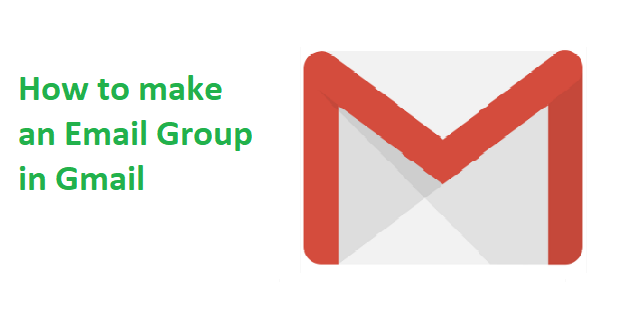
How to Make an Email Group in Gmail?
An email group is a collection of multiple email accounts, and the sender can use the group email when composing an email. A group email may contain different types of contact such as friends, project members, departments, and employees.
Now, we are going to show you How to make an email group in Gmail.
Create an Email Group in Gmail
Now, we will show you “How to create an email group in Gmail” step by step with a screenshot.
- Login into Gmail account: Open your internet browser and log into your Gmail Account using your username and password. After successful login, you will get your Gmail dashboard.
- Go to Google Contacts: Go to https://contacts.google.com/ in the upper top right corner and click on the Google apps (Nine dotted icons arranged in a square). A new window will open and click on the Contacts.
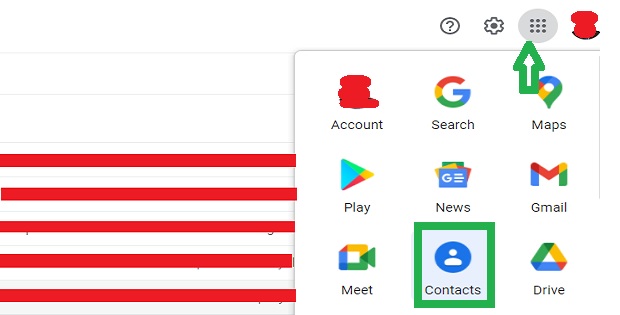
- Create a Label: At the left sidebar, expand the “Labels” menu and click on the Create label. Enter your Group name here and click on the “Save” button.
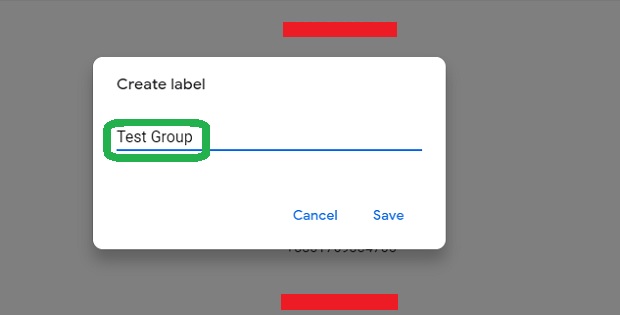
Add Contacts to an Email Group
1. Go to Google Contacts: For adding contacts to a Group, go to the Contacts.
- Click on Check Box: Now, select the contacts and click on the Checkboxes which you want to add to a group label.
- More Actions (Three dotted icons): On the right side click on “More actions (three dotted icons)” and select your created group name. The contacts will go to your newly created Group.
In this way, you can create one or more email groups which may be used for sending emails to multiple recipients.
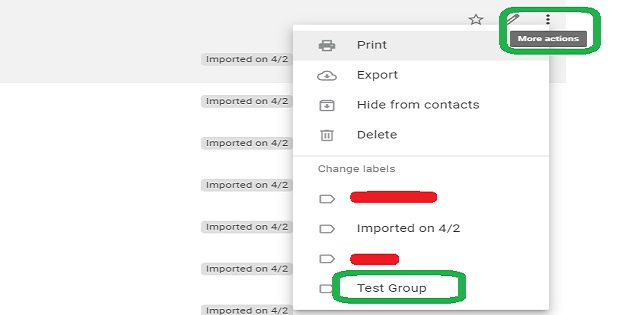
Use an Email Group in Gmail
Here are very simple steps to compose an email using group Email:
- Go to the home page of your Gmail account.
- At the left-side top corner of the homepage, click on the Compose button which is shown as below:
- After clicking on the Compose button, a new dialogue box will open. In front of the ‘To’ section, start to type your created group name “Test Group”.
- When start to type “Test Group”, Gmail will suggest the related name in the search box, which is shown in the figure.
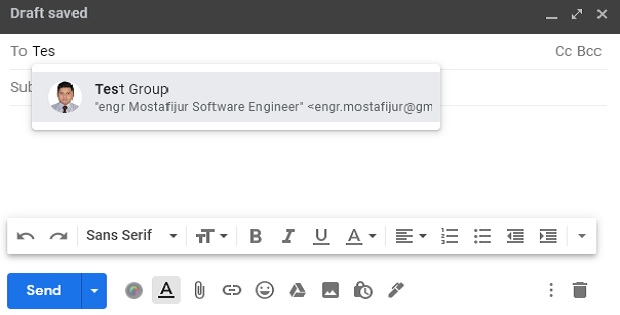
- Now, enter the “subject name” of the email and compose the message.
- Finally, click on the send button. The mail will be sent to all the group members.
How to Remove Contacts from an Email Group?
- Go to Google Contacts: To remove contacts to a Group, go to the Contacts.
- Select Group label: From the left sidebar, select the group label which you want to edit and remove the contacts.
- Click on Remove: Now, select the contact and check on the box which you wish to remove from the group label.
- Remove from label: On the right side click on “More actions (three dotted icons)” à Select “Remove from the label”.
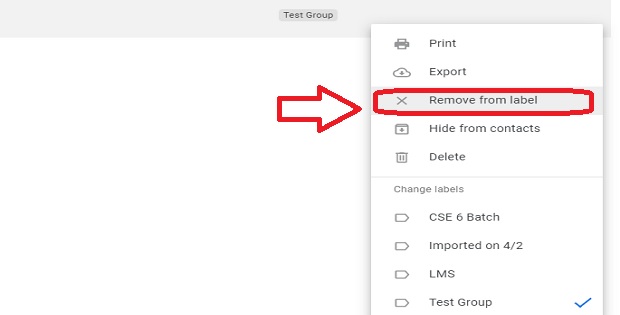
How to Delete a Group Email?
- Go to Google Contacts: To delete an Email Group, go to Google Contacts.
- Select Group label: From the left sidebar, select the group label which you want to delete from the contacts list.
- Click on Delete: On the right side click on “More actions (three dotted icons)” à in the resulting pop-up window and then click on Delete.
Benefits of Creating a Group Email
There are several benefits of using Email Group in Gmail, which are as follows:
- It is easy to use and communicate with multiple users.
- It saves time because no need to enter multiple emails manually.
- Very effective for companies to promote their brand product.
- Excellent way to share knowledge and information with friends and colleagues.
- Conduct question and answer sessions.
- It is more useful for email marketing campaigns.
- It helps all group members work together on a project.
Learn More about How to Block Email in Gmail?
Conclusion
An email group or contact group is a collection of more than one email address. When a sender wants to send an email to an email group, all email addresses in that group will receive the same email.
Email is a very effective way to send all kinds of electronic data such as Word documents, PowerPoint files, photos and data sheets to several contacts or group email simultaneously and quickly. Hope the article “How to make an email Group in Gmail“ will be helpful for you!
Affiliate Disclosure : Cyberthreatportal is a participant in the Amazon Services LLC Associates Program, an affiliate advertising program designed to provide a means for website owners to earn advertising fees by advertising and linking to amazon.com.




