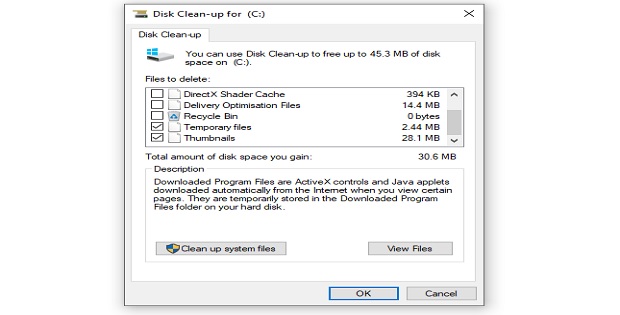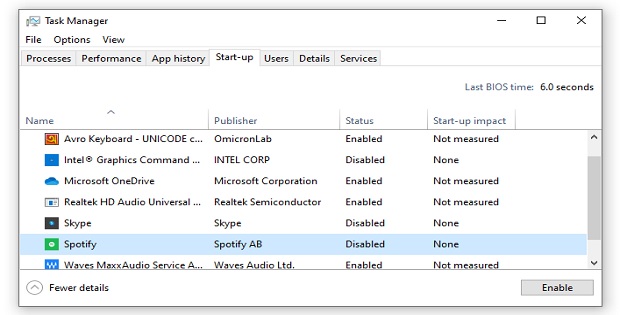How to Make a Computer Faster? Expert Tips
Last Updated on 2 months by Touhid
If you think your computer is slow to run and you need to make it faster to run, then this post is for you. In this article, we have given the best tips on how to make a computer faster to perform your jobs faster.
Table of Contents
How to Make a Computer Faster?
Nowadays, computers are an important part of our daily life because they make our jobs and lives much easier. People are using computers in every sector such as banks, schools, universities, offices, hospitals, research, and communication to do their work correctly and efficiently. So, it’s very essential to make our computers faster to work.
There are different ways that you can make your computer faster. Here are helpful tips on how to make your computer faster to boost performance.
- Update Your Computer Software
- Upgrade Your Computer RAM
- Delete Temporary Files
- Uninstall Unnecessary Programs
- Use Anti-Virus to Scan Virus
- Disable Unnecessary Startup Apps
- Clean Up Hard Disk Space
- Restart Your Computer
- Delete Large Files You Don’t Need
- Delete Unnecessary Browser Extensions or Plugins
1. Update Your PC to Run Faster
How to make a PC run faster? Update your software and add new features to make your computer faster. Your current software can have bugs or vulnerabilities and if you update your software then it may fix the bugs and your device will faster run.
It is recommended that when a new version of operating system and application software is released then you must update the software immediately. It is noted that up-to-date version software can help protect from different types of cyber-attacks.
Here are the helpful tips to check your running operating system is up to date on Windows.
Expert Tips
- Go to Start > Control panel > System and Security> click on Windows Update.
- In the left pane, click Check for updates, and then wait while Windows looks for the latest updates for your computer.
- If updates are found, click Install updates.
2. Upgrade RAM to Make Computer Faster
Your computer’s performance depends on RAM (Random Access Memory) size. If you don’t have enough RAM size, then your computer will slow down to run. You should increase your RAM size to make a computer faster or to run multiple programs simultaneously.
For example, if you have 2 GB RAM, then you can replace your RAM with 4 GB or 8 GB and you can also add RAM to improve the performance.
Expert Tips
To check your RAM size, select “My PC” click the right button, and then click on the properties option.
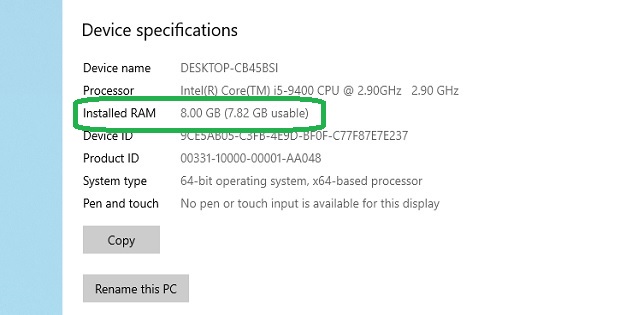
3. Delete Temp Files to Make My Computer Faster
How to make my computer faster performance? It is another important tip on how to make computers faster. Temporary files are those stored on your system to hold the information momentarily.
This file will take unnecessary memory space and slow down to perform regular activities. The temporary files can be internet history, cookies, and caches that take a lot of memory. So, delete these temporary files from your computer and increase free space on your hard disk to improve the speed of your PC.
Expert Tips
- You can use the Disk Clean-up tool to delete temporary files on Windows to free disk space.
- Go to the start menu and type for ‘Disk Clean-up’>> Select C Drive >> Check Temporary Files >> Click for Clean-up files.
4. Uninstall Unnecessary Programs to Speed Up Computer
It is another important tip on how to speed up a computer to run efficiently. If your PC has too many apps or programs, then it’s sure that your PC will slow down.
When you purchase a new PC with installed software it can take more disk space and run background processes automatically. Or you have installed unnecessary programs on your PC, and you’ve never opened the programs.
So, uninstall or remove the unnecessary programs that you don’t need to make a computer faster.
Expert Tips
Go to Control Panel > Programs/Programs and Features > Uninstall or Change a program. You will see a list of all programs that you’ve installed. Find out the unnecessary programs and uninstall the programs.
5. Install Anti-Virus to run Computer Faster
If your computer has a virus or malware then it will make your computer slow to run. The main purpose of viruses or malware is to gain unlawful access, steal sensitive data, damage data, and affect the smooth running of your computer.
Typically, the computer is taking too much time to run than normal to start, and working speed begins to slow down then your computer has been infected by a virus or malware.
So, how to clean my computer to make it faster? Use antivirus software to clean the virus and malware and to make your PC faster.
Antivirus software is a security software to protect from viruses and malware and it helps to protect your system from different types of cyber threats such as viruses, worms, Trojan horses, and malware.
Expert Tips
Use professional anti-virus software to make faster and secure your PC. Here is the list of the best professional antivirus software:
6. Disable Unnecessary Startup Apps
When you power on your computer then some programs start to run in the background which aren’t required to perform your jobs. So, this can slow down your system.
In that case, you can disable the unnecessary apps to make the computer faster. You can disable the unnecessary apps from the ‘Task Manager’ option.
Expert Tips
- Go to the start menu and type ‘Task Manager’ or press CTRL + ALT + DELETE and navigate to the ‘Startup’ tab.
- Here, you have to find out those apps that aren’t required to perform your jobs. Select an unnecessary app and click on the disabled button to disable the app.
7. Clean Up Hard Disk Space to Make Faster
How to make your computer faster? Clean up hard disk space to make your PC faster. Check how much free hard disk space you have on your computer.
For example, if the free space of your device is less than a minimum of 15% then it will slow down your system to work. In that case, you can delete unnecessary programs, files, documents, images, and movies to improve to faster run.
Expert Tips
You can use Disk Clean-up to free the disk space. Go to the start menu and type for ‘Disk Clean-up’>> Select Drive >> Click for Clean-up files.
8. Restart Your Computer
It’s very simple and effective tips on how to clean laptop memory. Shut down or restart your PC regularly which will refresh the memory.
If your PC is on for a long time and you leave the PC, then background programs and apps will be running which takes memory to slow your system.
So, restart and shut down your computer to make it faster to run.
9. Delete Large Files You Don’t Need
How to make computers faster with Windows 10? You can make your device faster by deleting large files that take up a lot of memory space.
There are different types of files stored in your system such as image, video, PDF, word, software, and .exe files. The images and video files slow down your computer speed because they take more space to store.
You can simply delete the large files store them on an external hard disk or upload them on cloud computing storage. So, it will save memory space and your device will faster run the programs.
10. Delete Unnecessary Browser Extensions or Plugins
Nowadays, browser extensions or plugins are useful applications on internet browsers. Most of the internet browser has the extensions and plugins.
A browser extension is software used to customize browsers such as ad blocking, adding buttons, pop-up blocking, Google translate, Flash Block, and cookie management.
However, if you have installed too many browser extensions or plugins on your browser then it will slow down your web browser’s speed. So, delete unnecessary browser extensions or plugins from your web browser to make your browser faster.
Conclusion
If you think your computer is running slow, you should follow the above tips. We have clearly explained the useful tips on how to make a computer faster to run. Hope the article will be helpful for you, who want to make your computer faster.